1. Install the LIVOLO HOME app
Download the app from Google Play or the App Store. Create an account if you don't have one.
2. Add a switch-compatible Livolo Control Center (Hub) to your app
Set the desired settings. In the Wi-Fi settings of the router, you need to cancel the automatic connection to 5 GHz and manually enable 2.4 GHz. Use the Wi-Fi - B/G (WPA/WPA2) wireless network standard.
When the gateway is connected to the network, the gateway can have two states. When adding a gateway to the application, select the state in which it is located. The gateway status selection button is on the right.
| The sensor indicator flashes blue and red alternately, plus the WiFi logo flashes | Only the indicator flashes alternately blue and red |
Make sure the hub is turned on and has access to the Internet. You can do this in the LIVOLO HOME application or by focusing on the LED indicator of the hub: it should glow blue.
3. Add ZigBee switches
To connect to the hub, the Light Switch must be within the coverage area of the hub's radio network.
LIVOLO Light Switch only works with one hub. When connecting to a new hub, the switch stops transmitting commands to the old one. After adding to the new hub, the switch will not be removed from the list of devices of the old hub. This must be done independently through the LIVOLO HOME application.
To connect the LIVOLO Light Switch to the hub:
- Install the LIVOLO Light Switch if you haven't already.
- Open the LIVOLO HOME app.
- Click + Add Device.
- Click Add and the countdown will begin.
- Enter the name of the device.
- Select a virtual room.
- In a few seconds, the LIVOLO Light Switch will appear in the list.
If the connection fails, try again after 5 seconds.
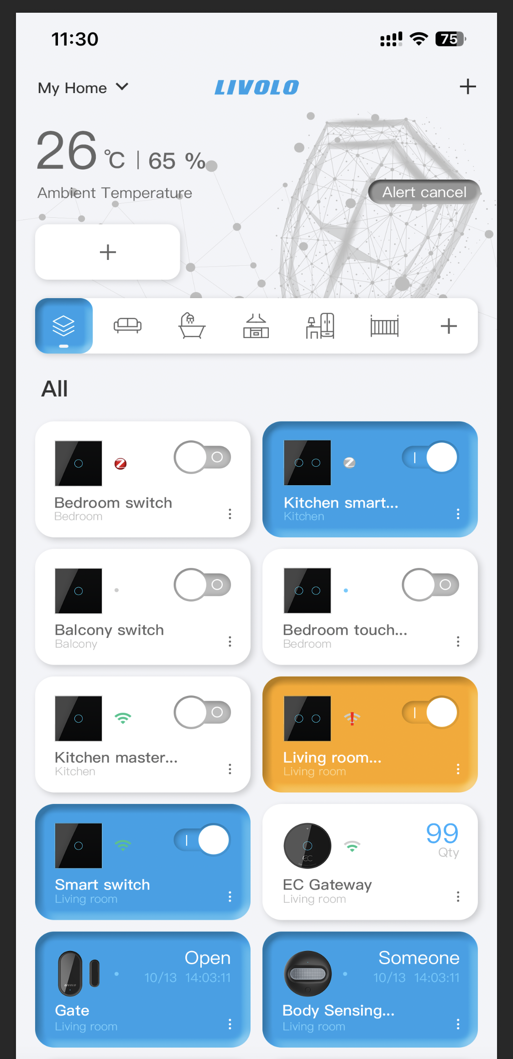
Connecting Livolo to Google Home. Voice control
Make your home smart. Control the switches with voice commands using Google Home.
Built-in Amazon Alexa Voice Control
Put Amazon Alexa in your walls and enjoy the convenience of built-in clutter-free voice control with audio and visual responses from a touchscreen panel on your wall. Livoloswitch also works with Google Assistant and Livolo App.

Improved Home Security and Convenience
Who knows anybody in the house ? Automatically turn lights on/off based on the timers setting and avoid the lights on all the night by accident.

Remote Control. Control Your Smart Home at Anywhere
If you forget to turn off the lights or want to turn on the lights before you are getting home, using Livolo app to control your home lighting from anywhere

Connecting LIVOLO HOME to Amazon Alexa
Download the app from Google Play or App Store. Create an account if you don't have one
Livolo switch also works with Google Assistant and Livolo App.

















































