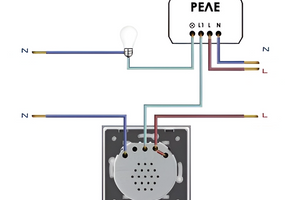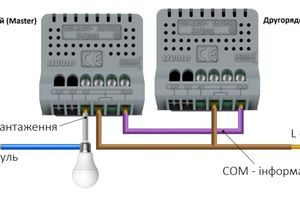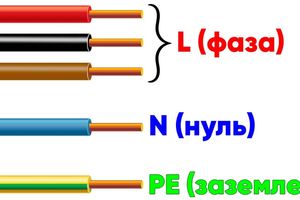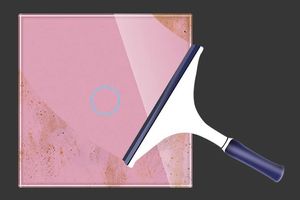Installing the Application
-
Download the eControl app on your tablet or smartphone from the Play Market or App Store. (Broadlink's new IHC app is also available, allowing you to link devices to Amazon's Alexa voice service.)
-
Turn on your Broadlink smart device. The LED on the device will begin to blink in search of a Wi-Fi network.
-
Launch the eControl application on your device and select "Add Device" in the menu.
-
If you are setting up a smart plug, its icon will appear in the application. Click on it to control the outlet and set the timer.
When using the Broadlink smart remote control, you can create virtual remote controls to control home appliances and set up scenarios for them.
Using scripts, you can control multiple devices or execute multiple commands at the same time. For example, turn on the air conditioner to a certain temperature, turn on the TV and switch it to a certain channel, or turn on the TV and DVD player and start a movie. You can set up a script to turn on the air conditioner and lights when you return home, and turn off the TV and outlets when you leave (this feature is only available on Android).
Control home appliances through the application
-
Adding a virtual remote control
Click on the "+" button in the upper right corner and add a remote control, script, or other smart device.
Programming the remote control can be done in two ways: learning or searching on the Broadlink server.
Learning the remote: Press the button, for example, to turn on the TV, and follow the instructions on the screen.
Search on the Broadlink server: Download the virtual remote control from the server.
You can similarly configure other devices, such as air conditioners.
- Setting up scripts
Click the "Script" button and create or edit scripts.
Enter the necessary commands, such as turning on the TV or lights. Once configured, they will be completed with one click.
Edit a scenario by holding down the button with the name of the scenario to open the edit menu.
Questions and Answers
If the smart device does not work via the Internet, only through Wi-Fi:
-
Update the eControl app on your phone.
-
Make sure your device is updated to the latest firmware.
-
Allow the eControl application to access the Internet and select region in settings.
-
Configure your router: remove MAC address filtering, disable AP isolation, enable DHCP service and use a freer Wi-Fi channel.
-
Try to create a guest network in the router and connect the device to it.
-
After changing the router settings, save and reboot it.
-
If necessary, perform a full reset of the outlet and configure it again.